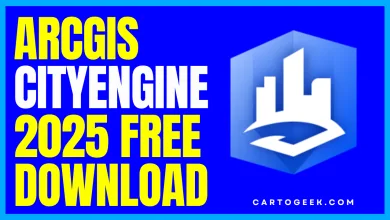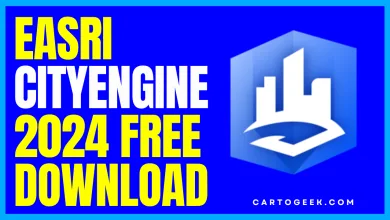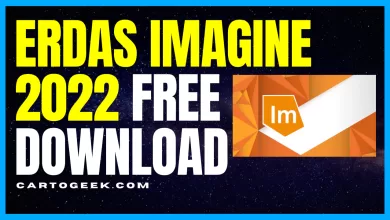QGIS Download for Windows, MacOS and Linux
Discover how to effortlessly QGIS Download and get started on your mapping endeavors. We'll walk you through the installation process, provide step-by-step tutorials, and share insider tips to help you harness the true power of this remarkable tool.
Contents
QGIS Download: A Comprehensive Guide to Getting Started
Introduction
Are you interested in exploring the world of geospatial data analysis and mapping? Look no further! In this guide, cartogeek.com will walk you through the process of QGIS download and provide you with all the essential information you need to get started with this powerful open-source software. QGIS, short for Quantum Geographic Information System, is a user-friendly and feature-rich platform that allows you to visualize, analyze, and manage geospatial data. Whether you’re a beginner or an experienced GIS professional, QGIS offers a wide range of tools and functionalities to cater to your needs. So let’s dive in and discover the wonders of QGIS!
QGIS Download: Getting Started
Why Choose QGIS?
QGIS has gained immense popularity in the geospatial community due to its numerous advantages. Unlike proprietary GIS software, QGIS is open-source, which means it is freely available for download and can be customized to suit your specific requirements. It supports various data formats and provides a vast collection of plugins, allowing you to extend its capabilities. Additionally, QGIS boasts a large and active user community, ensuring excellent support and regular updates. So if you’re looking for a flexible and powerful GIS tool, QGIS is the way to go!
System Requirements For QGIS Download
Before proceeding with the QGIS download, it’s essential to ensure that your system meets the minimum requirements. Here are the specifications you need to consider:
- Operating System: QGIS is compatible with Windows, macOS, Linux, and various Unix systems.
- Processor: A multicore processor with a clock speed of 2 GHz or higher is recommended.
- RAM: A minimum of 4 GB RAM is required, although 8 GB or more is recommended for better performance.
- Disk Space: QGIS requires approximately 1.5 GB of free disk space for installation.
- Graphics Card: A graphics card with OpenGL support is necessary for optimal rendering performance.
- Screen Resolution: A monitor with a resolution of at least 1024×768 pixels is recommended.
Once you’ve ensured that your system meets these requirements, you’re ready to proceed with the QGIS download!
Downloading QGIS
To download QGIS, follow these simple steps:
- Visit the official QGIS website at qgis.org .
- Navigate to the Download section of the website.
- Choose the appropriate installer for your operating system. QGIS offers different installers for Windows, macOS, and Linux.
- Click on the download link to initiate the download.
Pro Tip: For QGIS Download Windows users, QGIS provides two options: the Standalone Installer and the OSGeo4W Network Installer. The Standalone Installer is recommended for most users as it includes all the necessary dependencies and is easy to set up.
Installing QGIS
Once the QGIS download is complete, you can proceed with the installation process. Here’s how to install QGIS on different operating systems:
Windows
- Locate the downloaded installer file (e.g.,
qgis_setup.exe). - Double-click on the installer file to launch the installation wizard.
- Follow the on-screen instructions and select the desired installation options.
- Once the installation is complete, you can launch QGIS from the Start menu or desktop shortcut.
macOS
- Locate the downloaded installer file (e.g.,
QGIS-3.x.x.dmg). - Double-click on the installer file to mount the disk image.
- Drag the QGIS application icon to the Applications folder.
- Eject the disk image, and you can now launch QGIS from the Applications folder or Launchpad.
Linux
The installation process for QGIS on Linux varies depending on the distribution you’re using. Here’s a general outline:
- Open a terminal.
- Navigate to the directory where the downloaded installer file is located.
- Run the command
chmod +x qgis_install.shto make the installer script executable. - Execute the installer script by running
./qgis_install.shin the terminal. - Follow the instructions provided by the installer script to complete the installation.
Congratulations! You have successfully installed QGIS on your system. Now let’s explore some frequently asked questions about QGIS.
Frequently Asked Questions (FAQs)
1. What are the key features of QGIS?
QGIS offers a wide range of features and functionalities. Some key features include:
- Powerful data visualization and mapping capabilities
- Advanced data analysis tools
- Support for numerous data formats, including vector and raster
- Customizable user interface
- Extensive plugin support for enhanced functionality
- Integration with external databases
- 3D mapping capabilities
- Print layout design for creating professional maps
- Geoprocessing tools for spatial analysis
- Georeferencing and digitizing tools
2. Can I use QGIS for commercial purposes?
Yes, QGIS can be used for commercial purposes. Being open-source software, it allows you to use, modify, and distribute it freely, even for commercial projects. However, make sure to comply with the licensing terms of any third-party plugins or data you use within QGIS.
3. Is QGIS compatible with other GIS software?
QGIS is compatible with a wide range of GIS software. It supports various data formats commonly used in the GIS industry, making it easy to exchange data between QGIS and other software. Additionally, QGIS provides tools for seamless integration with popular proprietary GIS platforms.
4. How can I learn QGIS?
QGIS offers extensive documentation and learning resources to help you get started. You can explore the official QGIS documentation at docs to learn about the different functionalities and workflows. Additionally, various online tutorials, forums, and training courses are available to enhance your QGIS skills.
5. Can I contribute to the development of QGIS?
Absolutely! QGIS is an open-source project driven by a community of developers and users. You can contribute to the development of QGIS by reporting bugs, suggesting new features, or even contributing code to the project. Visit the QGIS community website at qgis to learn more about how you can get involved.
6. Is technical support available for QGIS?
QGIS benefits from a vast and active user community that provides excellent support. You can seek help from fellow users through QGIS mailing lists, forums, and chat rooms. Additionally, professional support services are available from commercial entities that specialize in QGIS support and training.
Conclusion
In this guide, we have provided you with a comprehensive overview of QGIS download and installation. We explored the reasons why QGIS is a preferred choice for geospatial analysis, the system requirements, and the step-by-step process of downloading and installing QGIS on different operating systems. We also addressed some frequently asked questions to help you gain a better understanding of QGIS and its capabilities. Now that you have QGIS up and running, it’s time to unleash your creativity and embark on exciting geospatial projects. Happy mapping with free QGIS Download Software!
#qgis_download
Read More